
Last November we introduced Ansible security automation as our answer to the lack of integration across the IT security industry. Let’s have a closer look at one of the scenarios where Ansible can facilitate typical operational challenges of security practitioners.
A big portion of security practitioners’ daily activity is dedicated to investigative tasks. Enrichment is one of those tasks, and could be both repetitive and time-consuming, making it a perfect candidate for automation. Streamlining these processes can free up their analysts to focus on more strategic tasks, accelerate the response in time-sensitive situations and reduce human errors. However, in many large organizations , the multiple security solutions aspect of these activities are not integrated with each other. Hence, different teams may be in charge of different aspects of IT security, sometimes with no processes in common.
That often leads to manual work and interaction between people of different teams which can be error-prone and above all, slow. So when something suspicious happens and further attention is needed, security teams spend a lot of valuable time operating on many different security solutions and coordinating work with other teams, instead of focusing on the suspicious activity directly.
In this blog post we have a closer look at how Ansible can help to overcome these challenges and support investigation enrichment activities. In the following example we’ll see how Ansible can be used to enable programmatic access to information like logs coming from technologies that may not be integrated into a SIEM. As an example we’ll use enterprise firewalls and intrusion detection and protection systems (IDPS).
Simple Demo Setup
To showcase the aforementioned scenario we created a simplified, very basic demo setup to showcase the interactions. This setup includes two security solutions providing information about suspicious traffic, as well as a SIEM: we use a Check Point Next Generation Firewall (NGFW) and a Snort IDPS as security solutions providing information. The SIEM to gather and analyze those data is IBM QRadar.
Also, from a machine called “attacker” we will simulate a potential attack pattern on the target machine on which the IDPS is running.

This is just a basic demo setup, a real world setup of an Ansible security automation integration would look different, and can feature other vendors and technologies.
Logs: crucial, but distributed
Now imagine you are a security analyst in an enterprise. You were just informed of an anomaly in an application, showing suspicious log activities. For example, we have a little demo where we curl a certain endpoint of the web server which we conveniently called “web_attack_simulation”:
$ sudo grep web_attack /var/log/httpd/access_log
172.17.78.163 - - [22/Sep/2019:15:56:49 +0000] "GET /web_attack_simulation HTTP/1.1" 200 22 "-" "curl/7.29.0"
...
As a security analyst you know that anomalies can be the sign of a potential threat. You have to determine if this is a false positive, that can be simply dismissed or an actual threat which requires a series of remediation activities to be stopped. Thus you need to collect more data points – like from the firewall and the IDS. Going through the logs of the firewall and IDPS manually takes a lot of time. In large organizations, the security analyst might not even have the necessary access rights and needs to contact the teams that each are responsible for both the enterprise firewall and the IDPS, asking them to manually go through the respective logs and directly check for anomalies on their own and then reply with the results. This could imply a phone call, a ticket, long explanations, necessary exports or other actions consuming valuable time.
It is common in large organisations to centralise event management on a SIEM and use it as the primary dashboard for investigations. In our demo example the SIEM is QRadar, but the steps shown here are valid for any SIEM. To properly analyze security-related events there are multiple steps necessary: the security technologies in question – here the firewall and the IDPS – need to be configured to stream their logs to the SIEM in the first place. But the SIEM also needs to be configured to help ensure that those logs are parsed in the correct way and meaningful events are generated. Doing this manually is time-intensive and requires in-depth domain knowledge. Additionally it might require privileges a security analyst does not have.
But Ansible allows security organizations to create pre-approved automation workflows in the form of playbooks. Those can even be maintained centrally and shared across different teams to enable security workflows at the press of a button.
Why don’t we add those logs to QRadar permanently? This could create alert fatigue, where too much data in the system generates too many events, and analysts might miss the crucial events. Additionally, sending all logs from all systems easily consumes a huge amount of cloud resources and network bandwidth.
So let’s write such a playbook to first configure the log sources to send their logs to the SIEM. We start the playbook with Snort and configure it to send all logs to the IP address of the SIEM instance:
---
- name: Configure snort for external logging
hosts: snort
become: true
vars:
ids_provider: "snort"
ids_config_provider: "snort"
ids_config_remote_log: true
ids_config_remote_log_destination: "192.168.3.4"
ids_config_remote_log_procotol: udp
ids_install_normalize_logs: false
tasks:
- name: import ids_config role
include_role:
name: "ansible_security.ids_config"
Note that here we only have one task, which imports an existing role. Roles are an essential part of Ansible, and help in structuring your automation content. Roles usually encapsulate the tasks and other data necessary for a clearly defined purpose. In the case of the above shown playbook, we use the role ids_config, which manages the configuration of various IDPS. It is provided as an example by the ansible-security team. This role, like others mentioned in this blog post, are provided as a guidance to help customers that may not be accustomed to Ansible to become productive faster. They are not necessarily meant as a best practise or a reference implementation.
Using this role we only have to note a few parameters, the domain knowledge of how to configure Snort itself is hidden away. Next, we do the very same thing with the Check Point firewall. Again an existing role is re-used, log_manager:
- name: Configure Check Point to send logs to QRadar
hosts: checkpoint
tasks:
- include_role:
name: ansible_security.log_manager
tasks_from: forward_logs_to_syslog
vars:
syslog_server: "192.168.3.4"
checkpoint_server_name: "gw-2d3c54"
firewall_provider: checkpoint
With these two snippets we are already able to reach out to two security solutions in an automated way and reconfigure them to send their logs to a central SIEM.
We can also automatically configure the SIEM to accept those logs and sort them into corresponding streams in QRadar:
- name: Add Snort log source to QRadar
hosts: qradar
collections:
- ibm.qradar
tasks:
- name: Add snort remote logging to QRadar
qradar_log_source_management:
name: "Snort rsyslog source - 192.168.14.15"
type_name: "Snort Open Source IDS"
state: present
description: "Snort rsyslog source"
identifier: "ip-192-168-14-15"
- name: Add Check Point log source to QRadar
hosts: qradar
collections:
- ibm.qradar
tasks:
- name: Add Check Point remote logging to QRadar
qradar_log_source_management:
name: "Check Point source - 192.168.23.24"
type_name: "Check Point FireWall-1"
state: present
description: "Check Point log source"
identifier: "192.168.23.24"
Here we do use Ansible Content Collections: the new method of distributing, maintaining and consuming automation content. Collections can contain roles, but also modules and other code necessary to enable automation of certain environments. In our case the collection for example contains a role, but also the necessary modules and connection plugins to interact with QRadar.
Without any further intervention by the security analyst, Check Point logs start to appear in the QRadar log overview. Note that so far no logs are sent from Snort to QRadar: Snort does not know yet that this traffic is noteworthy! We will come to this in a few moments.

Remember, taking the perspective of a security analyst: now we have more data at our disposal. We have a better understanding of what could be the cause of the anomaly in the application behaviour. Logs from the firewall are shown, who is sending traffic to whom. But this is still not enough data to fully qualify what is going on.
Fine-tuning the investigation
Given the data at your disposal you decide to implement a custom signature on the IDPS to get alert logs if a specific pattern is detected.
In a typical situation, implementing a new rule would require another interaction with the security operators in charge of Snort who would likely have to manually configure multiple instances. But luckily we can again use an Ansible Playbook to achieve the same goal without the need for time consuming manual steps or interactions with other team members.
There is also the option to have a set of playbooks for customer specific situations pre-create. Since the language of Ansible is YAML, even team members with little knowledge can contribute to the playbooks, making it possible to have agreed upon playbooks ready to be used by the analysts.
Again we reuse a role, ids_rule. Note that this time some understanding of Snort rules is required to make the playbook work. Still, the actual knowledge of how to manage Snort as a service across various target systems is shielded away by the role.
---
- name: Add Snort rule
hosts: snort
become: yes
vars:
ids_provider: snort
tasks:
- name: Add snort web attack rule
include_role:
name: "ansible_security.ids_rule"
vars:
ids_rule: 'alert tcp any any -> any any (msg:"Attempted Web Attack"; uricontent:"/web_attack_simulation"; classtype:web-application-attack; sid:99000020; priority:1; rev:1;)'
ids_rules_file: '/etc/snort/rules/local.rules'
ids_rule_state: present
Finish the offense
Moments after the playbook is executed, we can check in QRadar if we see alerts. And indeed, in our demo setup this is the case:

With this information on hand, we can now finally check all offenses of this type, and verify that they are all coming only from one single host – here the attacker.
From here we can move on with the investigation. For our demo we assume that the behavior is intentional, and thus close the offense as false positive.
Rollback!
Last but not least, there is one step which is often overlooked, but is crucial: rolling back all the changes! After all, as discussed earlier, sending all logs into the SIEM all the time is resource-intensive.
With Ansible the rollback is quite easy: basically the playbooks from above can be reused, they just need to be slightly altered to not create log streams, but remove them again. That way, the entire process can be fully automated and at the same time made as resource friendly as possible.
Takeaways and where to go next
It happens that the job of a CISO and her team is difficult even if they have in place all necessary tools, because the tools don’t integrate with each other. When there is a security threat, an analyst has to perform an investigation, chasing all relevant pieces of information across the entire infrastructure, consuming valuable time to understand what’s going on and ultimately perform any sort of remediation.
Ansible security automation is designed to help enable integration and interoperability of security technologies to support security analysts’ ability to investigate and remediate security incidents faster.
As next steps there are plenty of resources to follow up on the topic:
- Learn where you are in your journey to security automation, and what challenges are ahead of you.
- IDC conducted research, sponsored by Red Hat, on the value and benefits of organizations using Red Hat Ansible Automation to standardize and automate IT operations and configuration, providing an insight into the productivity impact of Red Hat Ansible Automation on IT security staff.
- Watch the presentation Automate your SOC with Ansible from AnsibleFest 2019 highlighting a customer implementation.
- If you want to see the above mentioned playbooks and setup in action, check out the corresponding video in our Youtube channel.
Credits
This post was originally released on ansible.com/blog: GETTING STARTED WITH ANSIBLE SECURITY AUTOMATION: INVESTIGATION ENRICHMENT
Header image by Alexas_Fotos from Pixabay.


![[Howto] Using toolbox in Fedora / RHEL 8 for easy management of CLI tools](https://liquidat.files.wordpress.com/2020/03/tool-3493486_1920.jpg?w=1200)

![[Howto] Get a Python virtual environment running on RHEL 8](https://liquidat.files.wordpress.com/2019/08/snake-653639_1920.jpg?w=1200)
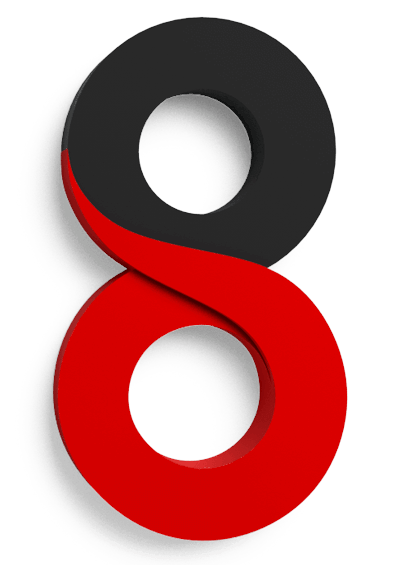
![[Howto] Three commands to update Fedora](https://liquidat.files.wordpress.com/2019/06/spread-1776657_1920.jpg?w=1200)





![[Howto] Rebasing Fedora Silverblue – even from Rawhide to Fedora 30](https://liquidat.files.wordpress.com/2019/05/gulf-1356004_1920.jpg?w=1200)
