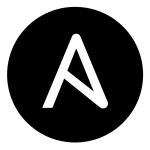 Ansible provides quite some useful command line options. Most of them are especially interesting during debugging.
Ansible provides quite some useful command line options. Most of them are especially interesting during debugging.
Background
There are three major ways to work with Ansible:
- launching single tasks with the
ansiblecommand - executing playbooks via
ansible-playbook - using Tower to manage and run playbooks
While Tower might be the better option to run Ansible in the day-to-day business, and the ansible CLI itself is most likely only in one-time runs used, the executing of playbooks on the command line often happens during the development of playbooks, when no Tower is available – or during debugging. In such cases, there are quite some useful command line options which might not even be known to the seasoned Ansible user.
Do I say this right? – Syntax checking
Playbooks are written in YAML, and in YAML syntax is crucial – especially indentation:
Data structure hierarchy is maintained by outline indentation.
To check if a playbook is correctly formatted, the option --syntax-check looks at all involved playbooks and verifies the correct syntax. During a syntax check, no playbooks are actually executed.
$ ansible-playbook --syntax-check oraclejdk-destroy.yml
ERROR! Syntax Error while loading YAML.
The error appears to have been in '/home/liquidat/Gits/github/ansible-demo-oraclejdk/oracle-windows-destroy.yml': line 10, column 11,
but may be elsewhere in the file depending on the exact syntax problem.
The offending line appears to be:
win_template: src=data/remove-program.j2 dest=C:\\temp\\remove-program.ps1
- name: remove application
^ here
The syntax check helps if a playbook fails for no apparent reason – or if a playbook was edited a lot and it is simply not sure if everything was moved around correctly.
Whom am I talking to? – Listing affected hosts
With complex playbooks and dynamic inventories it sometimes is hard to say against which hosts a playbook will actually be executed. In such cases, the option --list-hosts will output a list of affected hosts, including the name of the actual play and the pattern with which the hosts were chosen:
$ ansible-playbook --list-hosts oraclejdk-destroy.yml
playbook: oraclejdk-destroy.yml
play #1 (windows): remove OracleJDK on Windows TAGS: []
pattern: [u'windows']
hosts (1):
radon
play #2 (rhel): remove OracleJDK on RHEL TAGS: []
pattern: [u'rhel']
hosts (2):
neon
helium
...
This works also together with the -l option and might help debugging your inventory.
Again, no tasks are actually execute when the list of hosts is queried.
What’s going on here? – List tasks
Another thing which can get pretty complicated is the list of tasks actually executed: think of complex playbooks including other complex playbooks. That can get pretty complex and difficult to understand – here the option --list-tasks comes in handy. It lists what will be done, showing the names of the tasks but not executing any of them on the target nodes:
$ ansible-playbook --list-tasks oraclejdk-destroy.yml
playbook: oraclejdk-destroy.yml
play #1 (windows): remove OracleJDK on Windows TAGS: []
tasks:
copy Java remove script to temp TAGS: []
remove application TAGS: []
remove temp dir in Windows TAGS: []
play #2 (rhel): remove OracleJDK on RHEL TAGS: []
tasks:
remove java dir TAGS: []
...
What’s that thing? – List all tags
Besides all tasks, the used tags can be listed as well.
$ ansible-playbook --list-tags setup-control.yml
playbook: setup-control.yml
play #1 (tuzak): TAGS: []
TASK TAGS: [base_setup, db, imap, ldap, mail, oc, smtp]
...
Again, this option helps providing an overview what a playbook has to offer, how to use it. And again this option does not execute any task on the target node.
Are you sure? – Running in test mode
Ansible provides a so called check mode, also called dry run mode (in Tower for example). Invoked via --check the check mode does not alter the target nodes, but tries to output what would change and what not. Note however that this needs to be supported by the used modules, and not all modules support this.
For example, the following listing shows several tasks not supporting the dry run, which is indicated by the “skipping” line.
$ ansible-playbook --check oraclejdk-setup.yml PLAY [set up OracleJDK on Windows] ********************************************* TASK [setup] ******************************************************************* ok: [radon] TASK [set up temp dir in Windows] ********************************************** skipping: [radon] TASK [copy JDK to Windows client] ********************************************** skipping: [radon] TASK [run exe installer] ******************************************************* skipping: [radon] ... PLAY [set up OracleJDK on RHEL] ************************************************ TASK [setup] ******************************************************************* ok: [helium] ok: [neon] TASK [copy JDK to RHEL client] ************************************************* skipping: [helium] skipping: [neon] ....
This is quite useful to get an idea what impact the run of a playbook might have on target nodes. The lack of support in several modules dampens the positive effect a bit, though.
But since the --diff option (see below) supports it, it can be quite handy in certain situations.
Let me have a look at that… – Going through tasks step by step
Imagine that a playbook runs without errors, but somehow the result is not what exactly what was expected. In such cases one way to debug everything is to go through each task at a time, step by step, checking the state of all involved components after each task. This can be done with the option --step.
$ ansible-playbook --step oraclejdk-setup.yml PLAY [set up OracleJDK on Windows] ********************************************* Perform task: TASK: setup (y/n/c): y Perform task: TASK: setup (y/n/c): ********************************************* TASK [setup] ******************************************************************* ok: [radon] Perform task: TASK: set up temp dir in Windows (y/n/c): y Perform task: TASK: set up temp dir in Windows (y/n/c): ************************ TASK [set up temp dir in Windows] ********************************************** changed: [radon] Perform task: TASK: copy JDK to Windows client (y/n/c): ...
This is incredibly helpful on complex setups involving multiple nodes.
And yes, this time the tasks are actually executed on the target node!
Get me right there! – Starting playbooks in the middle
During debugging and development it might make sense to start playbooks not at the beginning, but somewhere in between. For example, because a playbook failed at task 14, and you don’t want to go through the first 13 tasks again. Starting at a given task requires the appropriate name of the task – and the option --start-at-task:
$ ansible-playbook --start-at-task="run exe installer" oraclejdk-setup.yml PLAY [set up OracleJDK on Windows] ********************************************* TASK [setup] ******************************************************************* ok: [radon] TASK [run exe installer] ******************************************************* ok: [radon] ...
In this example, the two tasks “set up temp dir in Windows” and “copy JDK to Windows client” are skipped, and the playbook starts directly at “run exe installer”. Note that skipped tasks are not shown or listed at all, and that the setup is run nevertheless.
As shown above, the proper name of each task is listed with the --list-tasks option.
Get down to business! – Showing diffs
Ansible is often used to deploy files, especially using templates. Usually, when a file is changed, Ansible just highlights that a change occurred – but not what was actually changed. In such cases, the option --diff comes in handy: it shows the diff in typical patch form:
$ ansible-playbook --diff examples/template.yml PLAY [template example] ******************************************************** TASK [setup] ******************************************************************* ok: [helium] TASK [copy template] *********************************************************** changed: [helium] --- before: /tmp/template.conf +++ after: dynamically generated @@ -1,2 +1,3 @@ hostname: ansible-demo-helium -bumble: bee +foo: bar +MX: 10 mx2.redhat.com.,5 mx1.redhat.com. PLAY RECAP ********************************************************************* helium : ok=2 changed=1 unreachable=0 failed=0
This can be even combined with the option --check: in such cases, the diff is printed, but the change is not performed on the target node. That’s pretty handy indeed
That was interesting! – Summary
To summarize, ansible-playbook has quite some options to help debugging playbooks. The fact that many do not alter the target nodes makes it possible to use them on productive systems as well (but with care, as always). They also help a lot when it comes to understanding unknown playbooks, for example from other departments or coworkers.


Well Done!
Thanks.